Reading time: less than 1 minute
Put your logo in System Properties, It is a good (or useless) tip for those who work with micro assembly and maintenance. You can add your company logo and support information, so your customers can easily get in touch with you, besides giving a much more professional look to the micros you ride.
This information appears when you click on the Control Panel's System icon (and then right click on the My Computer icon, choosing Properties from the menu option that appears).
Placing the logo:
To add the image / logo you should save to BMP extension with, no maximum 170×110 pixels. After creating the image save in the directory c:windowssystem with the name Oemlogo.bmp.
Making information:
Open Notepad, select the code below with your mouse, Copy with Control + C and paste in Notepad with Control + V:
[Version]
Microsoft Windows XP
WinVer=5.1.2600 C
[General]
Manufacturer=Interside
SupportURL=http://interside.blogspot.com/
[Support Information]
Line1=”Interside”
Line2=”Contact Support:”
Line3=”22-2222-2222″
Line4=”blog.interside@gmail.com”
Line5=”or visit:”
Line6=”http://interside.blogspot.com”
Save this file in c:windowssystem named Oeminfo.ini. In the first two lines, the key [Version], you must use the name and version number that appear when you click the Control Panel icon System. The other lines you can modify at will, according to your taste. The contact information on key [General] will appear in the first window that appears when you click on the Control Panel's System icon. Already the contact information on key [Support Information] appear when we click on the Support Information box that will exist in this window.
my results:
Window that appears when you click in the box Support Information.
If you have questions comment.

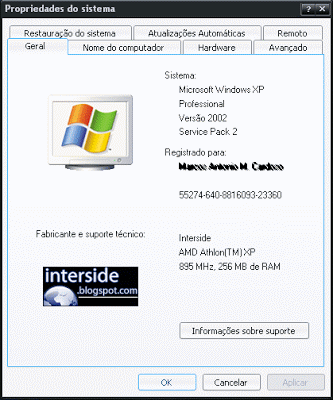
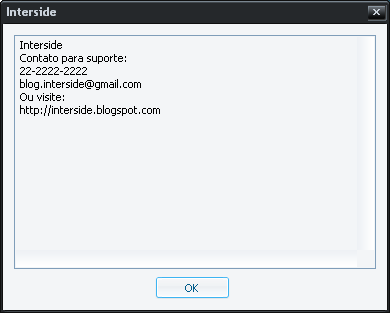

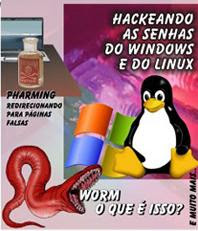


Permalink
In fact I have done in own Windows XP and is in the folder [system] same.
———–
marcoscardoso.wordpress.com
Permalink
Yes, it works, but to windowsXP have to be in the folder [system32]
Permalink
Aki it worked by the tutor ^^ Parabens
Permalink
not worked would not want to know q ta going wrong fuiii.
Permalink
boss…. It is to record a windows xp installation cd already with these settings ready?
^^ grateful