I have seen many people asking, how to put the images of the DVR to appear, Live, on the homepage of the website. Using the RTSP protocol, we can do it in a very easy way.
The first thing, to make, It is to check if your machine supports the RTSP protocol, for just look for the option “porta RTSP”. Usually you will find this option in the network settings or services. The default numbering for this port is 554, but that does not stop you change this value.
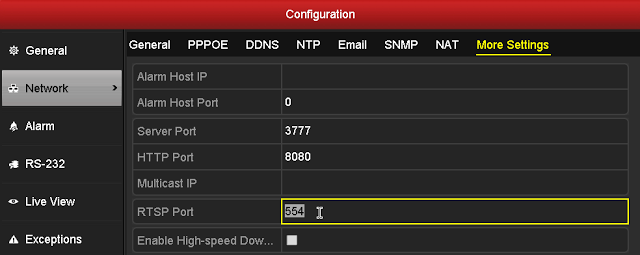
After checking the RTSP port, you will directs it to your modem / router in the same way you would for remote access. Now, before placing the code on the page, you need to know the RTSP link to your equipment. In the example I'll use the Luxvision, to know the other RTSP addresses click on here.
Address RTSP Luxvision: rtsp://ip:554/user=user&password=password&channel=canal&stream=0.Social Democratic Party
The link highlighted parts are the ones you have to change. IP you put the IP or domain, and if you changed the RTSP port will exchange 554 the new port; User and password you will change by that you use to access your equipment; Channel is the camera you want to transmit, for example, camera 2 stay “channel=2”; stream is the type A transmission, see definition below.
Stream=0 [main stream]
Stream=1 [sub stream]
The system will display the images on your page consists of a code, that will run the plugin VLC. So for the visitor to see the pictures, he must have VLC media player installed.
Cole or code, to follow, the location you want the images to appear:
<OBJECT classid="clsid:9BE31822-FDAD-461B-AD51-BE1D1C159921"
codebase="http://downloads.videolan.org/pub/videolan/vlc/latest/win32/axvlc.cab"
width="640" height="480" id="vlc" events="True">
<param name="Src" value="rtsp://ip:554/user = user&password = password&channel=1&stream=0.sdp" />
<param name="ShowDisplay" value="True" />
<param name="AutoLoop" value="False" />
<param name="AutoPlay" value="True" />
<embed id="vlcEmb" type="application/x-google-vlc-plugin" version="VideoLAN.VLCPlugin.2" autoplay="yes" loop="no" width="640" height="480"
target="rtsp://ip:554/user = user&password = password&channel=1&stream=0.sdp" ></embed>
</OBJECT>

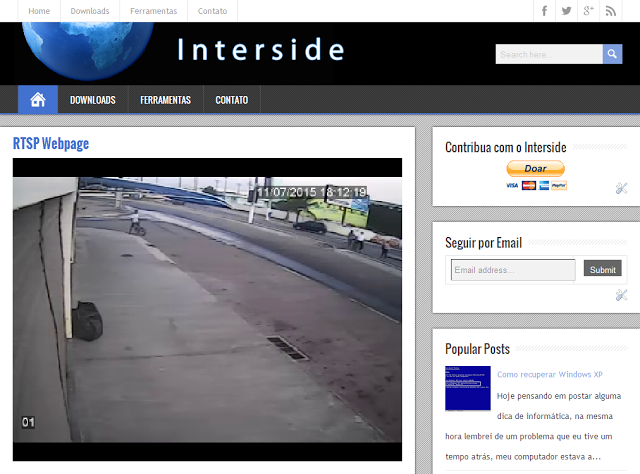







78 Comments
Good evening, I'm trying to use this method in Hikvision, but I did not succeed!
I did not understand well
rtsp://usuário:senha@ip:porta/Streaming/Channels/102
Your User where I turn and put the DVR User né?
you could translate for me where I put dvr data?
that /102 I leave or do WHAT?
the tests that did not work!
thank you!
Good afternoon,
User: User that you use on the DVR.
Password: Password you use on the DVR.
IP: IP address or domain name of your DVR.
Door: If you have not changed, It is the default port 554.
The rest does not change for the first test. Once it is working, you can change the channel. For example, canal 2 It is /202, canal 3 It is /302.
Example full address.
rtsp://admin:12345@192.168.1.150:554/Streaming/Channels/102
Any questions please contact again.
Hi cardoso this method would be possible to create different users to access the cameras for the DVR only allows a maximum 15 simultaneous users, My idea was whether the page is controlled input and output of DVR users because it is limited , being possible the page would limit users?
Good Morning,
Yes, It is to create different users, but if the DVR lumitar the number of hits the camera image on the page will be limited yes.
In this case it is best to use a stream service for cameras; It has some free, como o IPCam Live.
It's not working in any of the browsers that have!
Good afternoon,
You have installed VLC plugin in browsers?
What is the operating system you are using?
Cardoso, I made here with a DVR by china, it works 100% I remember that only made the VLC Player, I not yet put on the web page.
Command on the local network: rtsp://192.168.1.11:554/user=ips&password=12345&
channel=1&stream=0.sdp
Thanks for the tip and congratulations.
Good afternoon, the image is already working here.
I wonder if you can put the audio also.
Good afternoon,
In your DVR has audio on the channel you want to show?
be, video or streaming does not open in Android.
non-compatible plugin error, ok to be done?
Good evening,
In the method taught in this post is using the VLC plugin, and the Android system is not compatible.
ok, Thank M.A Cardoso. Vc could direct me to a path that could open the android phone eg.
You can use a streaming service. One that you can use is the https://ipcamlive.com/
Good afternoon, the cameras access can only be viewed one at a time or you can open all at the same time ?
Thanks for the suggestions already posted !
Good Morning,
The RTSP address only opens a camera, but you can decrease the square that appears the camera, no code, and put the cameras one next to each other. Just put the code beside each other, each with the address of the cameras.
I have helped. any questions please contact again.
Good Morning,
Mion, to do what is explained in this post remote access longer have to be working.
Take a look at how to set up remote access, the two links below, and after external access is worked you try again the setting for transmitting the images on your site.
Tutorial – Setting up remote access to stand-alone (DVR): https://www.interside.org/2013/10/configurando-acesso-remoto-em-stand.html
Handout – Remote Access Lay: http://forum.interside.org/showthread.php?tid=2
be, I tried to do like you said but not this going right, u can give me a hand?? I opened the door on my router, but I do not know if I'm doing right… I will madar an email pra vc.
What is the manufacturer and model of DVR?
are Loose, places the code with your changes on a page, and send me the address to see if it works here, and see what may be wrong.
If you do not put the address in the comments, send to this e-mail: contato@interside.org
Good afternoon,I have had the Plug-in error is not compatible.
My DVR is Chinese brand Dahua.
Good Morning,
What browser are you trying to use?
Hello, I am also using Dahua and gives the same error in the browser plugin. In UPnP of the DVR has RTSP options, SNMP, HTTPS, HTTP, TCP, UDP… My interest is not to display content on a particular site, but put in the church projector that is configured as a second monitor that PC, I will create a page for each camera, Click to full screen, and then alternate Alt + Tab….
As the friend who was with doubt not posted anything I will post my code:
Cameras
Good afternoon,
What address you are using?
jonas Dahua DVR uses the same protocol intelbras,because intelbras uses licensed Dahua.
try using the protocol intelbras,tavlez work
I'm not managing to put live images, I did everything as you said and nothing.
It seems to be a problem with plug-in or browser, have any other tips to help me.
Thank you so much,